|
| |
|
Credit card payment
without Paypal account |
Here is the procedure for people that would like to
make a payment via credit card to inline shops that accept paypal (but
don't have direct credit card processing facilities), but choose NOT to
have (or use) a paypal account. This procedure simply uses paypal as a
secure payment gateway, without requiring a paypal account. Confirmation
of this facility can also be found on the paypal website here:
https://www.paypal.com/us/cgi-bin/webscr?cmd=xpt/cps/merchant/WAXLanding-outside
Below is the procedure with pictures, where I've gone through the entire
transaction, and indicate what to press and fill to complete the payment
direct with a credit card:
1. Choose the items you wish to purchase and put them into your shopping
cart as usual. Select the shipping option as indicated by the top red
arrow, then press continue.
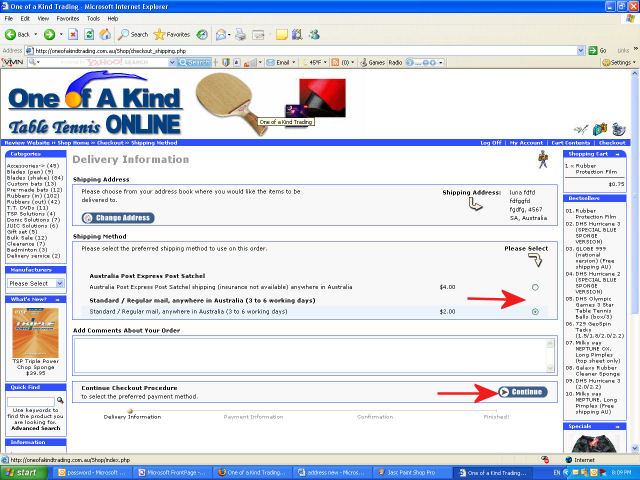
2. Choose paypal as the payment option. This will allow you to either
pay using your paypal account, or pay directly with a credit card
without a paypal account. Press continue to proceed.
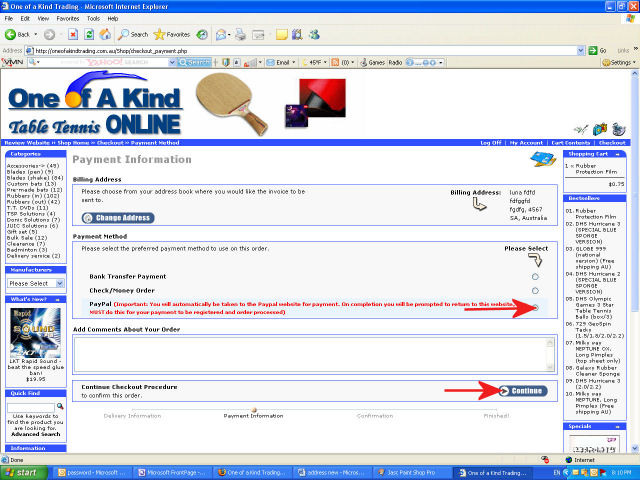
3. Confirm your details and order information, then press continue to
proceed.
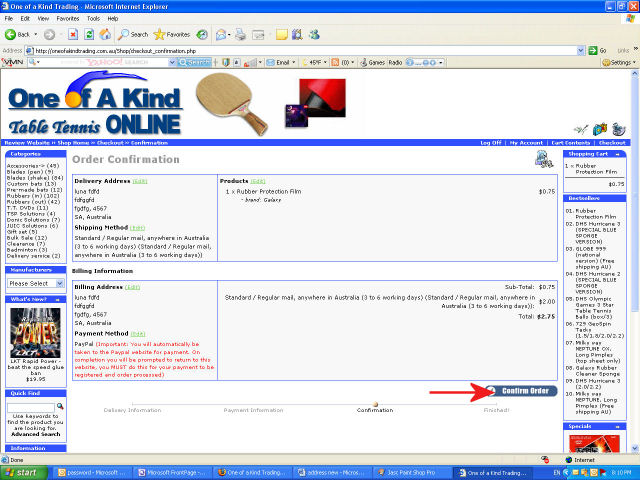
4. Now you're taken to the paypal website. You may see this screen,
where you can select to pay WITHOUT a paypal account. Press the
"continue" link as indicated by the red arrow to proceed.
NOTE: As I went through this procedure several times with different
browsers, sometimes this screen did not come up, but went directly to
the next screen... this does not matter.
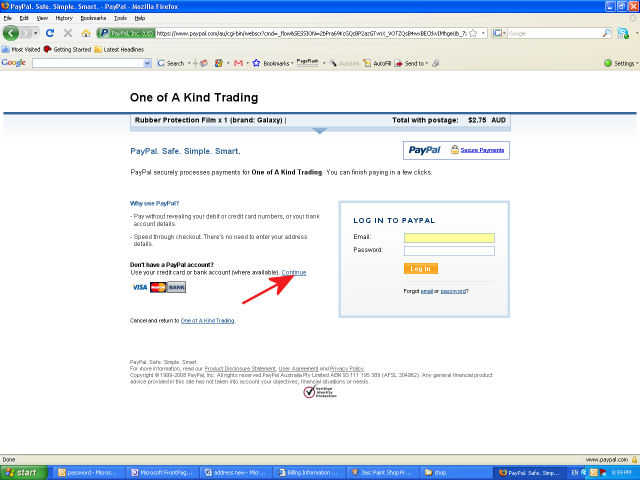
5. This is the secure section where you fill out your credit card and
other details. Most of the details are required. If you fill out any
wrong details, it will tell you at the top, and allow you to correct.
When finished press the yellow button at the bottom to proceed with the
payment.
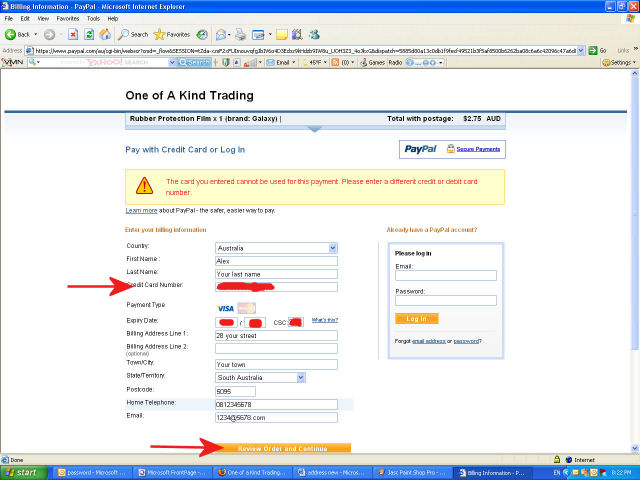
6. This screen seems to only come up when it knows you've got a paypal
account, and asks you if you wish to use this instead. it may not come
up if you don't have a paypal account. Press the "continue" link as
indicated by the red arrow, to proceed with your direct credit card
payment.
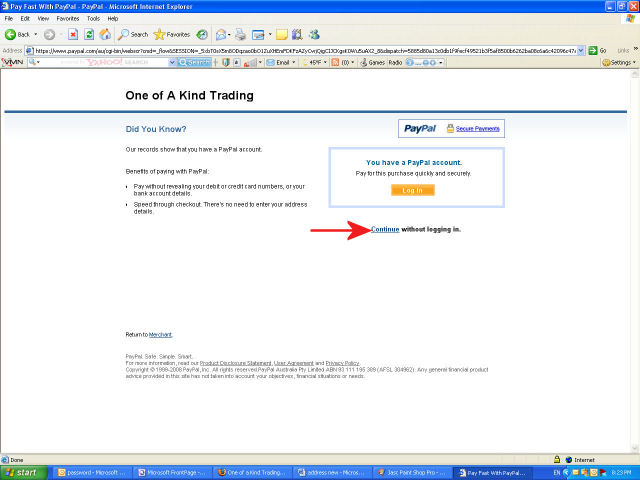
7. This is the final confirmation screen before the payment is
processed. Press either one of the "pay now" buttons" to process your
payment.
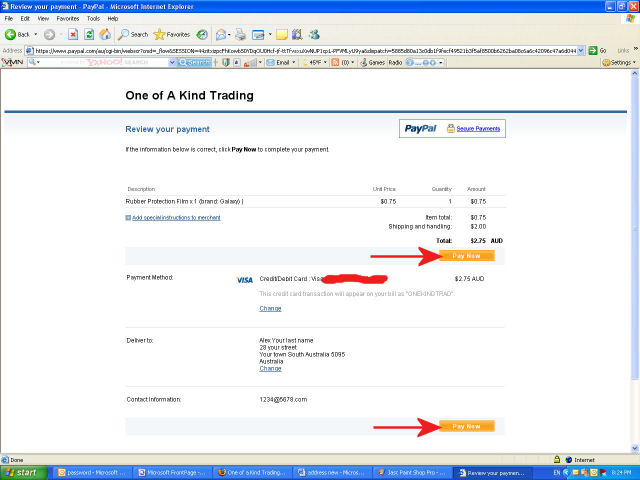
8. This screen confirms that the payment was processed successfully, and
gives the details. At this point the payment is
completed, but it's IMPORTANT that you press the "Return to One of a
Kind Trading" button, otherwise the shop software is not updated with
the payment confirmation, and the order not confirmed.. The
payment will be still be received correctly so there is no problem, but
the shop may have to contact you to confirm the items that you've paid
for, as they are not automatically passed on.
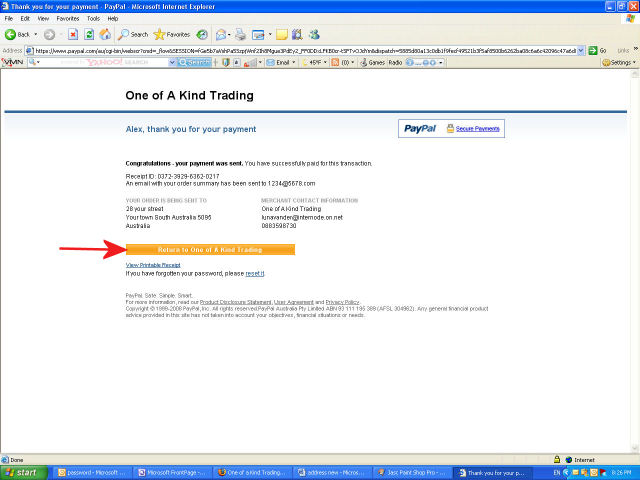
9. Here the order and payment is completed, and no further action needs
to be taken.
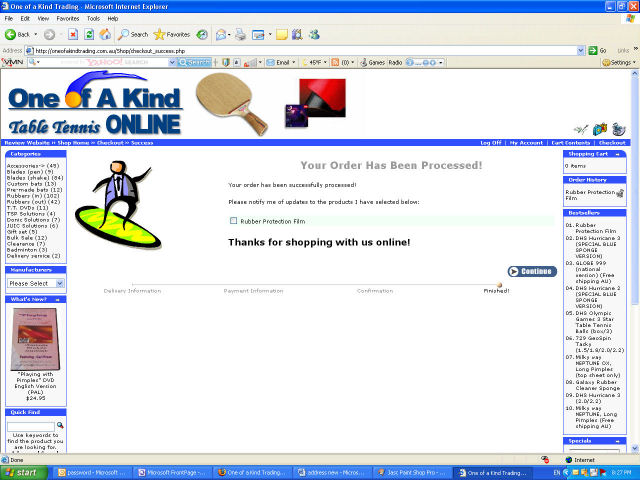 |
| |
|